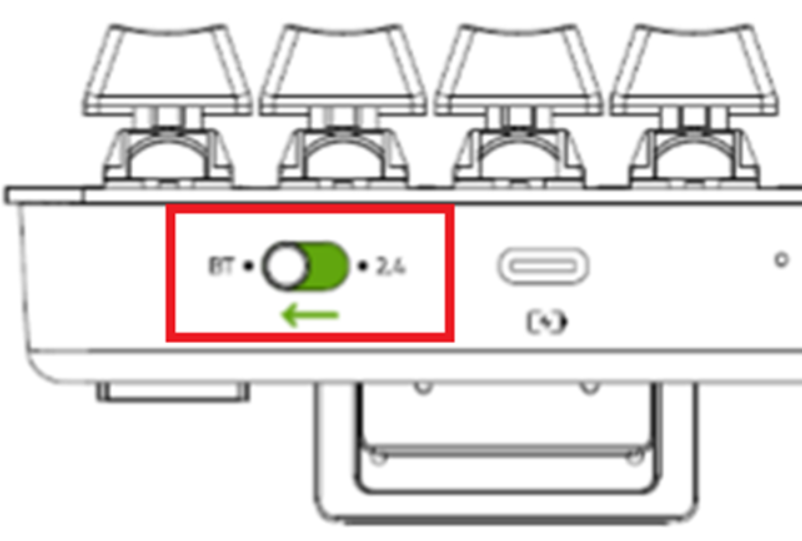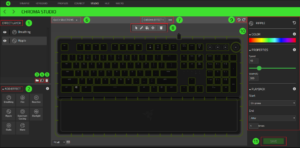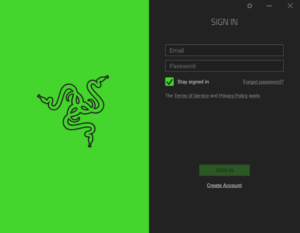Software Or Hardware Issue, Razer Synapse Does Not Detect My Razer Device
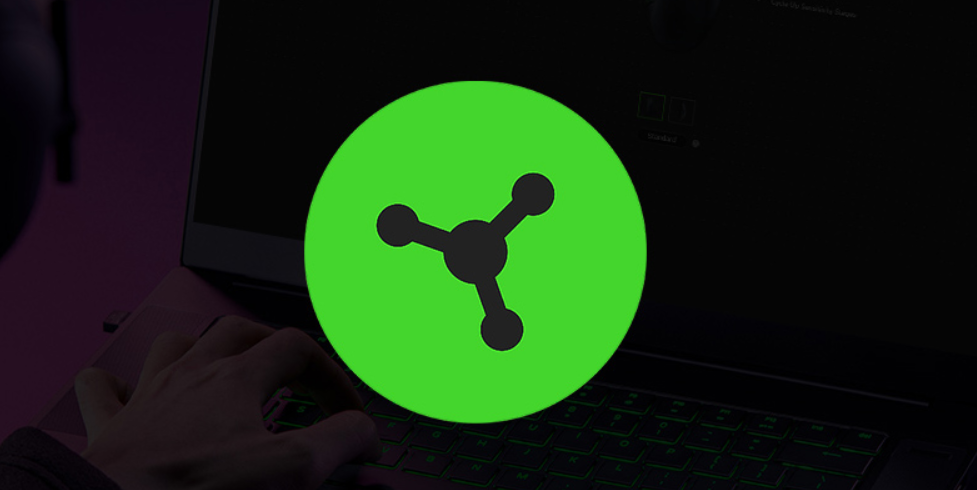
Razerthink- Razer Synapse Does Not Recognize Or Detect My Razer Device. Suppose you encounter an issue where Razer Synapse does not recognize or detect your Razer device. In that case, it can be frustrating and hampers your ability to customize and optimize your gaming experience. When Razer Synapse fails to recognize or detect your Razer device, the software cannot establish a proper connection or communication with the device. This can happen with various Razer peripherals, such as mice, keyboards, headsets, or other supporting devices.
There could be several reasons behind this problem. This can be caused by out-of-date or incompatible Razer Synapse software, missing device drivers, conflicts with other software or drivers on your system, damaged USB ports or cables, or even hardware-related issues with the device itself.
Software Or Hardware Issue. Solve the Problem by Following These Steps.
If Razer Synapse fails to detect your Razer device, it could be caused by one of the following:
- Software or hardware problem
- Outdated Riot Vanguard (version 1.7.0.27) blocks the Razer driver
- Razer Synapse does not support the device
How To Detect Your Razer Device In Synapse 3.
If Razer Synapse fails to detect your Razer device, it could be due to a software or hardware issue. You first need to check if your device is supported by Razer Synapse 2.0 or Synapse 3. Next is to ensure the device is installed correctly and connected directly to the computer, not through a USB hub. The next step is to restart your computer and then test whether Synapse 3 recognizes your device. This method usually fixes the problem if it occurs on a newly connected Razer device or you just finished updating.
If you are still having problems, Try repairing Synapse 3. On your “Desktop.” With the following steps.
- click “Start.”
- Search for “apps & features”.
- Search for Razer Synapse 3, click on it, and select “Change.”
- Click “REPAIR.”
- Wait for the installation to finish.
- Congratulations! Your Razer Synapse 3 should be able to detect your device
You can view the video below for instructions
Select the Razer Synapse version.
If your device is not supported by Razer Synapse, such as headset 3.5, or Razer Seiren Mini, it is incompatible and does not require Razer Synapse to work. Before proceeding, check if your device is supported by Razer Synapse 3 or Synapse 2.0.
Razer Synapse 3
1. Ensure the device is installed correctly and connected directly to the computer, not through a USB hub.
2. Make sure your Windows OS and Razer Synapse 3 are updated. We also wrote about How to perform the latest software and driver updates from Windows and how to check for updates below:
- How to get the latest software & driver updates from Windows
- How to check for updates manually on Razer Synapse 3
3. Restart your PC if this is the first time you have installed a Razer device or have just completed an update.
4. Make sure the Razer driver is not blocked by out-of-date Riot Vanguard (version 1.7.0.27) by uninstalling Vanguard or updating Vanguard. To uninstall Vanguard, see Riot Games Support.
- To check the Riot Vanguard version, navigate to C:\program files\riot vanguard\.
- Locate the vgk.sys file and right-click, select Properties
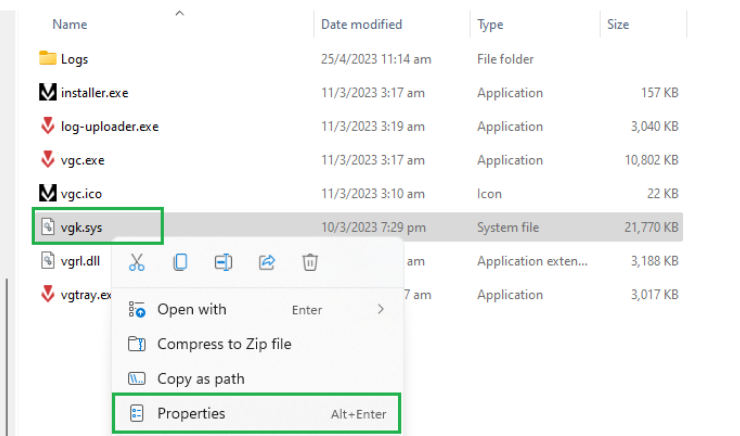
- Navigate to the “Details” tab and look under “File version.” If the number matches 1.7.0.27, your Riot Vanguard is outdated and must be updated or uninstalled for the device to be detected in Razer Synapse 3.
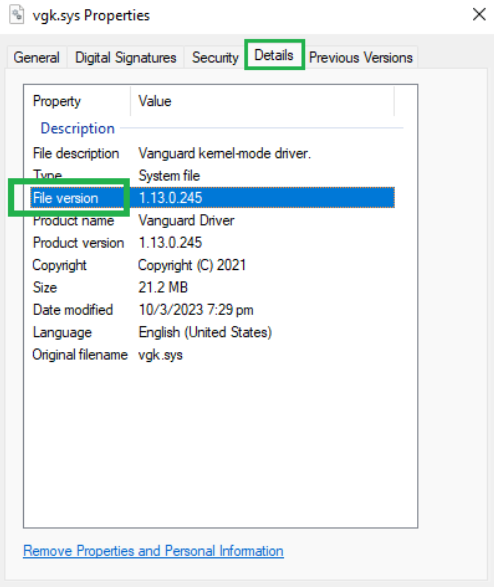
5. Test the device on another PC with the same Razer Synapse version or connect to a different port. If the device works fine on different computers or ports, have the USB port on your PC checked by a reputable manufacturer or technician.
6. Use the Device Detection Troubleshooting Tool. See How To Use The Device Detection Troubleshoot Tool
Razer Synapse 2
1. Make sure your Windows OS and Razer Synapse 2.0 are updated. See the answer below:
- How to get the latest software and driver updates from Windows
- How to check for updates manually in Razer Synapse 2.0
2. Test the device on another PC with the same Razer Synapse version or connect to a different port. If the device works fine on other computers, have the USB port on your PC checked by the manufacturer or a reputable technician.
3. Ensure the device is installed correctly and connected directly to the computer, not through a USB hub.
4. Clean and reinstall your Razer Synapse 2.0 if the problem persists.
5. Remove old drivers from Device Manager.
a. Right-click on the Start button.
b. Select “Device Manager.”
c. Click “View.”
d. Select “Show hidden devices.”
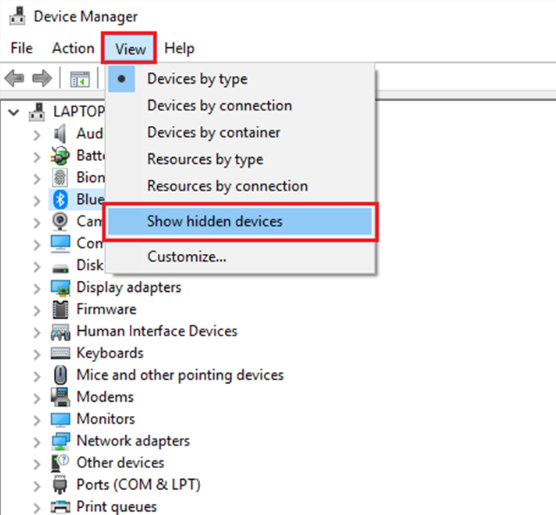
e. Expand the following:
- Audio inputs and outputs
- Human Interface Devices
- Keyboards
- Mice and other pointing devices
f. Right-click on the unused driver and select Uninstall device.
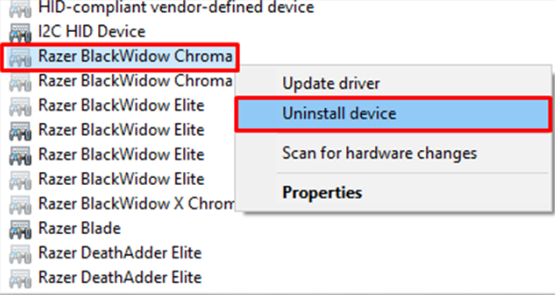
g. Restart your PC to uninstall the driver completely.
Razer products use SHA-2 digital certificates for their drivers. If you are using a version of Windows 7 that does not support SHA-2, the drivers for your device will not be installed correctly. Do one of the two options below to fix the problem:
- Update your Windows 7 OS to the latest updates via Windows Server Update Services (WSUS).
- Upgrade your Windows 7 OS to Windows 10.
Frequently Asked Questions
How do I add a Razer device to Razer Synapse?
Step-by-step process on how to add a device to a multi-device dongle
Launch Razer Synapse 3, then Go to your device profile, then try to Update your device to the latest firmware, next step Click “Open Installation Utility, and Click the “ADD” button to start scanning the device; now try to Set the switch of the compatible device to Hyperspeed (2.4) G) fashion.
Why is my Razer Firefly not detected by Synapse?
Razer Synapse does not recognize or detect my Razer device
If you just installed Razer Synapse, try restarting your PC. Install the latest Razer Synapse update. If your device is still not detected, check if Razer Synapse does not recognize or detect my Razer device.
Why is my Razer Synapse not working?
Razer Synapse may not be working because it’s already running in the background on your computer device. Exiting the app entirely and other Razer software that may be running may fix this problem. Right-click on a space on your taskbar and select Task Manager from the context menu.
Why won’t Razer Synapse install?
Below are the steps to solve the problem. Disconnect all attached Razer devices from the system. Install the latest version of Razer Synapse 3. Reconnect the Razer device to the system.