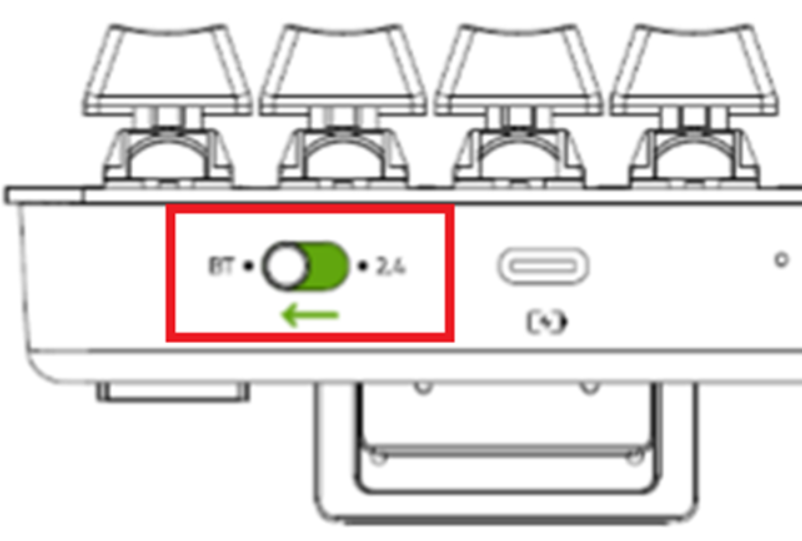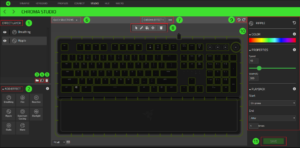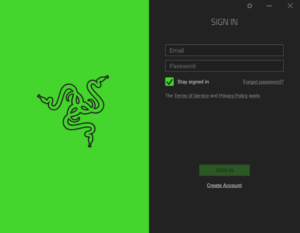How To Manually Check For Updates On Razer Synapse 3
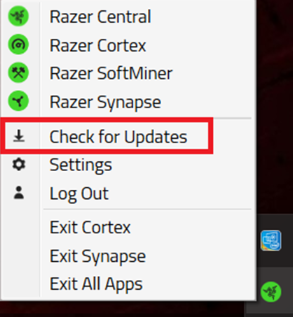
Razerthink– Razer’s software updates contain essential changes to improve Synapse’s performance, bug fixes, and new features. To update Razer Synapse 3:
1. Expand the system tray by clicking on the arrow at your desktop’s bottom right side.
2. Right-click on the Razer Central icon.
3. Select “Check for Updates” from the menu.
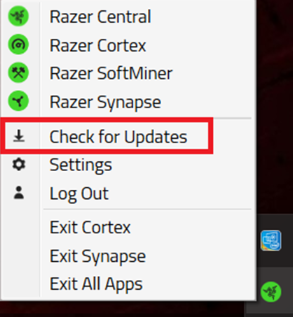
4. Click “CHECK FOR UPDATES.”
5. If there is a new update, click “UPDATE” to install.
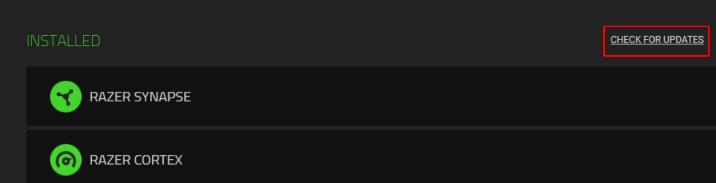
Frequently Asked Questions
How do I check for Razer Synapse update?
Launch Razer Central. To do so: Expand the system by right-clicking on the lower right side of the desktop. Next step Click “Check for Updates.” the device will check for updates. If there is a new update, click “UPDATE” to install it.
How do I force an update on Synapse?
In Synapse, go to Menu, then head to About, and next step, Check for Updates in Synapse. Usually, this method will automatically download and install the latest version of Synapse.
How do I know if my Razer drivers are up to date?
Check your drivers
Right-click on the device, then select “Properties.” Click “Driver”> “Driver Version.”
Does Razer Synapse update automatically?
Synapse will automatically provide a prompt when a new update is available. If You decide to skip the automatic prompt when it appears, you can check for available updates by following the steps outlined in the description Mar 29, 2023