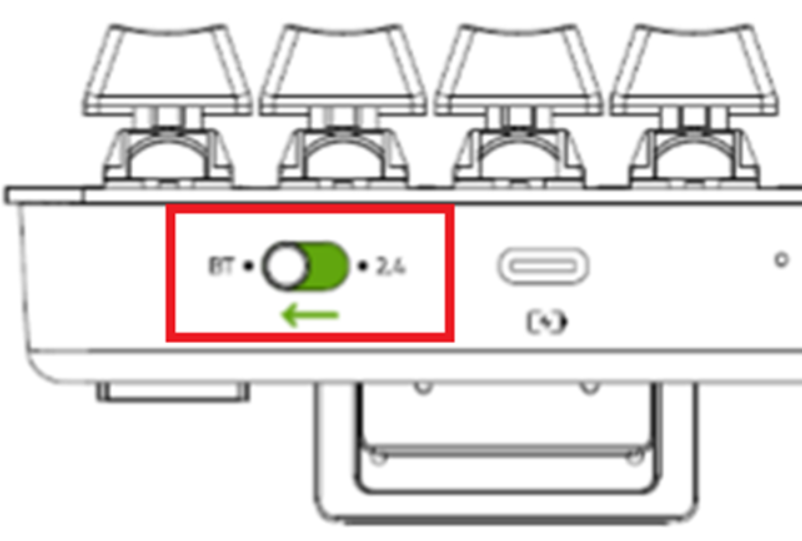Razer Pro Type Ultra Review, Wireless Mechanical, Keyboard

Razer Pro Type Ultra Review
Razerthink – Razer gaming keyboards need no introduction, but the company made a splash with its first office keyboard last year; Razer has done a solid job over the years establishing its position as one of the more prominent companies in the peripheral gaming world but has recently been trying to expand beyond the gaming audience. Take the new Razer Pro Type Ultra, the second attempt at an office-focused mechanical keyboard, and aims to be quieter than the first.
Pro Type Ultra introduces a keyboard with faster switches, double the battery life, and soft palm rest. Its $159.99 price tag will scare shoppers accustomed to seeing a $49 or $79 desktop keyboard, but it’s a highly responsive, convenient, and customizable PC control center that replaces its predecessor.
The Ultra is equipped with different armrests and switches. You can pair it with up to three Bluetooth devices or one device via its USB receiver. It uses the Razer Productivity Dongle, meaning you can use the same receiver to connect other devices that also use the same receiver, such as the Razer Pro Click Mini. It uses a linear Razer Yellow switch, which feels very light and quiet compared to other mechanical controls, but lacks tactile feedback, which might be bothersome.
Razer Pro Type Ultra Specs
| Switches | Razer Silent Yellow |
| Lighting | White LED |
| Onboard Storage | Yes |
| Media Keys | Yes |
| Connectivity | Bluetood |
| Cable | 8.5 inches (216mm) USB-C to USB-A rubber cable |
| Additional Ports | None |
| Keycaps | Double-shot ABS |
| Software | Razer Synapse |
| Dimensions (LxWxH) | 17.28 x 5.16 x 1.57 inches (439 x 131 x 40mm) |
| Weight | 2.29 pounds (1038g) |
| Extra | Leatherette wrist rest |
Razer Pro Type Ultra Wireless Mechanical Keyboard
The Razer Pro Type Ultra’s 2.4GHz wireless works very well and allows you to pair the keyboard to a compatible Razer computer mouse. The wired capability uses a USB-C to USB-A type cable. The cable functionality works every time and recharges the keyboard quickly.
The Razer Pro Type Ultra can be paired with up to three devices via Bluetooth or one device via USB receiver. You can switch between Bluetooth devices by holding down ‘FN’ and pressing 1, 2, or 3.
A button is next to the USB-C port to switch between Bluetooth and receiver mode. It uses the unifying Razer Productivity Dongle, which means you can use the same receiver to connect the Razer Pro Click Mini. This mouse is also part of the productivity line. Razer says the battery life is up to 214 hours over Bluetooth and 207 hours with the receiver, but it depends on whether you use the backlit LED. When the backlit LED is at full brightness, battery life is drained to the point where you can only get about 13 hours via Bluetooth or wireless.
Design
The Razer Pro Type Ultra feels very well built. Despite some flexing, the chassis is made of very sturdy plastic, with an aluminum top plate to provide more rigidity. The Razer Pro Type Ultra has six rubber pads on the bottom that help keep the board in place.
There are rubber tips on all of the inline feet as well. Also, there is space to store the receiver at the bottom. Even though the button cover is ABS plastic, it feels comfortable and has a soft-touch finish. The buttons feel very stable, and while there’s a slight wobble with the larger buttons, it’s barely noticeable.
Dimensions
- Height : 1.6″ (4.0 cm)
- Width :17.4″ (44.1 cm)
- Depth : 5.2″ (13.3 cm)
- Depth With Wrist Rest : 8.7″ (22.2 cm)
- Weight : 2.13 lbs (0.966 kg)
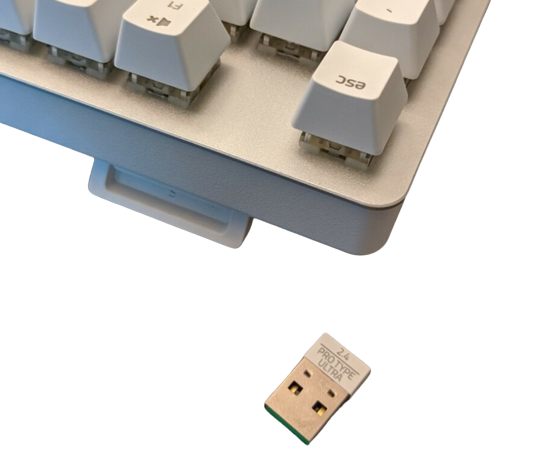
When paired with a Pro Click Mini mouse and a Pro Glide mouse pad, the Pro Type Ultra made my home office look like an office, not like a black desk laden with RGB toys. The finish on the Pro Type Ultra is gorgeous; the aluminum plates combined with the white ABS keycaps, which tend to glow with age but tend to have a fancier looking legend than the PBT, make it one of the best looking mechanical keyboards I’ve reviewed.
Ergonomics
- Board Design: Straight
- Minimum Incline : 3°
- Medium Incline: 6°
- Maximum Incline: 9°
- Wrist Rest: Detachable
The keys on the Pro Type Ultra are also very chic and match the silver finish on the keyboard plate. It’s a step away from the keycap designs we’re used to seeing from Razer, but the outstanding visual quality is still there. Beneath each switch is a white LED, which Razer rarely uses as all recent Razer mechanical keyboards (except the first Pro Type) have included RGB LEDs. I like the white LED idea because it complements the look of the board well.
Inside the Pro Type, Ultra is a few goodies, including two adjustable legs and a small door that opens to expose a wireless USB dongle, here named the “Razer Productivity Dongle.” This little USB gadget connects to Razer HyperSpeed, which is a fancy name for 2.4GHz wireless connectivity. The Razer Pro Type Ultra can also be used in standard Bluetooth mode if you don’t want to use a dongle.
In The Box
- Razer Pro Type Ultra
- Razer Productivity Dongle
- Wrist rest
- USB-C to USB-A cable with USB caps
- User manual

One keyboard connects wirelessly to four devices.
The Pro Type Ultra is priced at $160, or you can take four cheap wired mechanical keyboards and connect them to four different devices. Or you can get the Pro Type Ultra and pair it continuously to four devices, which you can activate as needed. If this feature doesn’t excite you, then you might want to consider other options, as it’s a massive contributor to the Pro Type Ultra’s price tag.
I connect the Pro Type Ultra to my work laptop, laptop, and tablet via Bluetooth, and I leave the dongle on a stationary PC. Switching through any Bluetooth device works effortlessly. By pressing Find and 1, 2, or 3, I can control different machines at a glance. Switching to a PC with a wireless dongle just got easier. A switch on the top edge of the keyboard lets you choose Bluetooth, 2.4 GHz (dongle), or wired mode.
Wireless Versatility
- Bluetooth: Yes
- Bluetooth Multi-Device Pairing : 3
- Proprietary Receiver: Yes
- Battery Type: Rechargeable
From Orange to Yellow
Under keycaps, however, things have changed. Last year’s Type Pro had Razer Orange mechanical switches, which lacked the loud clicks of the company’s Green buttons presented by Razer gaming keyboard customers but had the same tactile protrusion and 4mm of travel (1.9mm to their actuation point). The Ultra uses a Razer Yellow switch, which has a linear feel to touch and is shallower (3.5mm travel, 1.2mm drive point).
mechanical switches are more durable. (Razer rates the Pro Type Ultra for 80 million presses, eight times the switch life projected on a generic keyboard.) The new keyboard also lasts longer between recharges. (A full charge takes about two hours with the keyboard plugged into your PC via the supplied two-meter cable, which has a USB Type-C connector on one end of the keyboard and a Type-A connector on the other.) Last year’s model was rated for 84 or 78 hours of use with the backlight turned off, depending on whether you prefer Bluetooth or 2.4GHz wireless connections. The Pro Type Ultra increases Razer’s rated runtime to 214 and 207 hours, respectively.

Typing Experience
The Razer Pro Type Ultra’s typing experience is excellent. ABS keycaps have a soft-touch finish and feel very comfortable against ABS plastic. I think Razer does a better job here muting the case than it did with the Huntsman V2, and the switches are silent enough to earn my stamp of approval.
The Razer Yellow linear switches are light to type on, but there’s no tactile feedback. If you like linear regulators, this shouldn’t bother you. I like and don’t see the adjustable feet on keyboards often enough. You get three typing angles on the Pro Type Ultra: flat, six degrees, and nine degrees.
There’s no denying that the Razer Pro Type Ultra is premium equipment—we’ve never seen a wireless mechanical keyboard that doesn’t have one. It’s hard to find fault with this fast and fancy keyboard. It’s wasted on a hunt-and-type typist, but the Pro Type Ultra easily earns the Editor’s Choice award as an elite input device.
Latency
- Latency Wired: 0.7 ms
- Latency Receiver: 1.3 ms
- Latency Bluetooth: 7.0 ms
Razer Pro Type Ultra latency is very low, especially for non-gaming keyboards. Even though it’s slightly higher over Bluetooth, it’s still shallow.
Ultra battery life
For battery life based on Razer specifications, this keyboard lasts for about 214 hours when using a Bluetooth connection and 207 hours when using a Razer HyperSpeed Wireless connection. When the keyboard backlight is turned on to maximum brightness, battery life drops sharply to 13 hours. The Razer Pro Type Ultra does not use a removable battery but is embedded in the keyboard and recharged via a cable. If you don’t want to worry about battery life, using a wired connection for the Razer Pro Type Ultra will allow it to run continuously.
- Pro Type Ultra without backlight: approx. Two hundred fourteen hours with Bluetooth connection / approx. 207 hours with dongle connection
- Pro Type Ultra at max brightness: approx. 13 hours with Bluetooth connection or dongle
Feature
The Pro Type Ultra with Razer Synapse, the Pro Type Ultra software, is much simpler than what you get with competing boards and doesn’t come with any unneeded bloatware. You also get gamer-focused Synapse qualities, like key remapping and critical macro recording. In Synapse, you can still click the exposure tab to adjust the lighting on the keyboard. See our post, follow the steps we have written about How to install Razer Synapse 3
But on the Pro Type Ultra, you can’t choose from various RGB presets and such. Instead, it only lets you adjust the brightness of the backlight and whether or not you want a breathing or static effect. Overall, this is what I’d like to see from Razer; This iteration of Synapse is much more approachable, and aside from the fact that it starts downloading once you connect the Pro Type Ultra for the first time, I can’t complain about it.
Note: We also wrote in detail about How to connect the Razer Pro Type Ultra to a device via Bluetooth in that article and how to Fix Troubleshoot the Razer Pro Type Ultra Bluetooth connection.
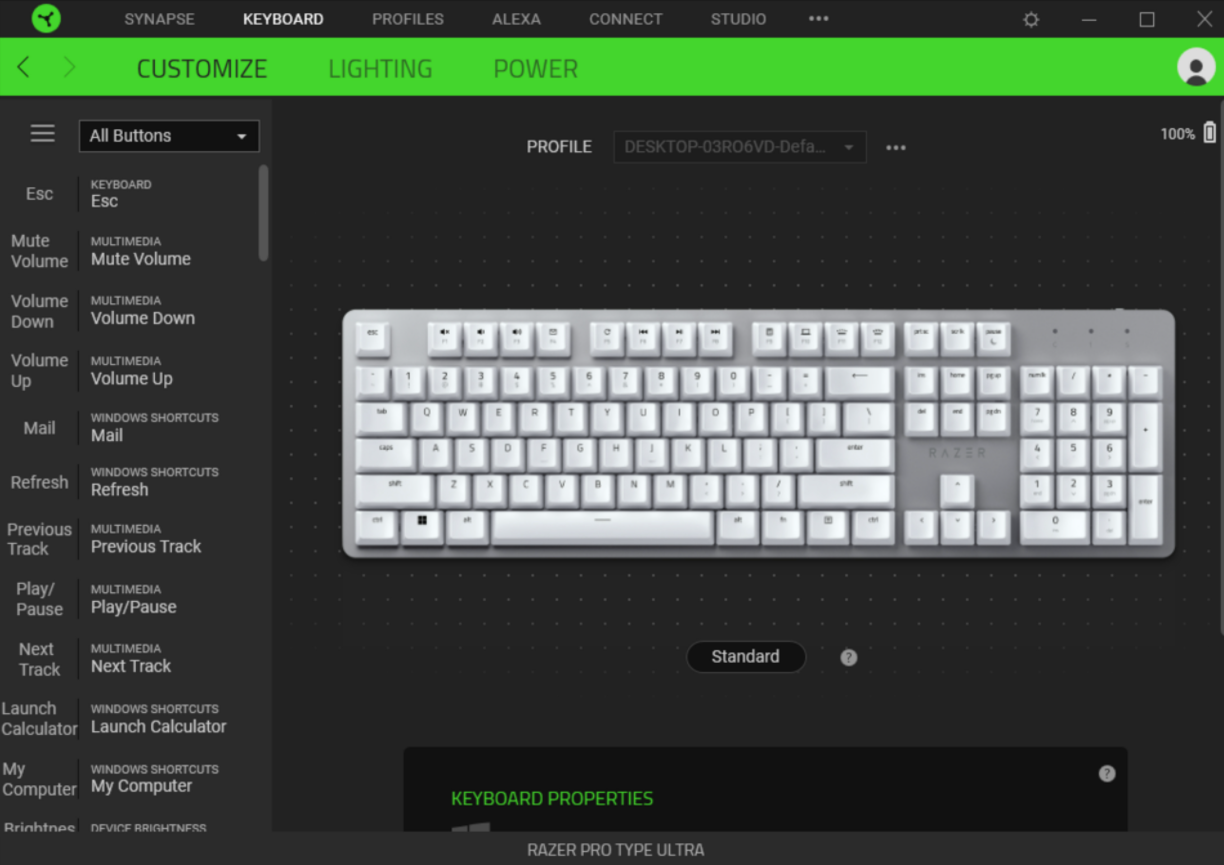
Note: You can see in our post How to use Chroma Studio in Synapse 3
- Software Name: Razer Synapse 3
- Account Required: No
- Profiles: 6+
- Onboard Memory: No
- Cloud Sync: Yes
- Macro Programming: Software
- Ease Of Use: Easy
- Software Windows Compatible: Yes
- Software macOS Compatible: No
Extra Features
- Media Keys: Hot Keys
- Macro Programmable Keys: All
- Trackpad / Trackball No
- Wheel: No
- USB Passthrough: No
- Numpad: Yes
- Windows Key Lock: No
- Lock Indicator: Caps, Scroll & Num lock
You can set the macro to any key on the Razer Pro Type Ultra, except for the Windows and Fn keys.
Pros
- Bluetooth and 2.4GHz wireless
- Controls up to four devices
- Highly comfortable with fast typing
- As quiet as a mechanical keyboard gets
- Bright backlight
- Cushioned wrist rest
- Long battery life
- Wireless connectivity
- Beautiful exterior
Cons
- Windows only, not macOS
- Extra loud stabilizers
- Expensive
Price
The Pro Type Ultra is now available on the Razer website for US $159.99 and in Amazon $159.99
Overall
Even though the Razer Pro Type Ultra is designed for production use, it’s still a fantastic choice for gaming. The latency is very low, and the Razer Yellow switch feels light and very responsive. The Razer Pro Type Ultra has a palm rest and two angled settings for greater comfort, and you can set the macro to any key on the board. But Razer can and should do a better job with the stabilizers on this board, especially for the $160 price tag.
Frequently Asked Questions
How to connect the Razer Pro Type Ultra to a device via Bluetooth for the first time
- Set the mode switch to BT
- Press and hold the corresponding shortcut for five seconds to activate the pairing mode of your preferred profile. …
- Enable Bluetooth on the host device and select Razer Pro Type from the list of devices found.
How many keys does the Razer Pro Type Ultra have?
104
Other Technical Details
| Item model number | RZ03-04110200-R3U1 |
| Number of Keys | 104 |
| Keyboard backlighting color support | Single Color |
| Style | Modern |
| Material | Acrylonitrile Butadiene Styrene |
What are the pros and cons of the Razer Pro Type?
The Razer Pro Type Ultra is exceptional for use with mobile devices. This keyboard can connect to most mobile devices thanks to its Bluetooth support. Most keys work well; the keyboard is too big and heavy to carry around.
How loud is the Razer Pro Type?
The switch does produce a light squeak, but that’s about it. However, while Razer’s yellow keys aren’t as quiet as some of its competitors, they’re less noisy than standard mechanical keys thanks to the rail stabilizers.