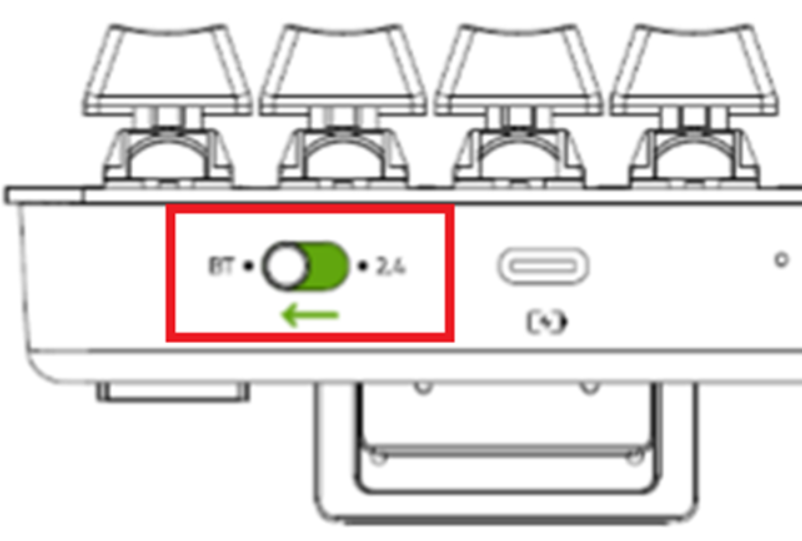Razer DeathAdder V3 Pro Review, Software, And Specs

Razerthink – The Razer DeathAdder V3 Pro is the latest wireless gaming mouse in Razer’s famous DeathAdder line. It is designed for gamers who want precision, speed, and reliability. The Razer DeathAdder V3 Pro is a favorite wireless gaming mouse with impressive features. But is it worth the investment?
Tried and true ergonomic design that fits gamers’ hands perfectly. Razer’s new DeathAdder V3 Pro is so comfortable that I’m starting to think I can settle for just 11 buttons without the extra nine buttons like the mouse I used before. I don’t believe that Razer could make the DeathAdder V2 much more ergonomic, it’s already a pretty comfortable mouse, but somehow Razer has managed to do it with the redesigned V3 Pro.
In this review, we’ll look closer at the features and performance of the DeathAdder V3 Pro. ?
Is the Razer DeathAdder V3 Pro worth it?
The Razer DeathAdder V3 Pro mouse comes with everything you need to help you perform at your best in FPS or esports matches, a design perfect for the athlete’s hand, a fast and responsive 30,000 DPI optical sensor, and an ultra-lightweight frame. The Razer DeathAdder V3 Pro is a gaming mouse designed for serious gamers who want the very best when it comes to performance, features, and customization options. A premium product that comes with a premium price tag, the Razer DeathAdder V3 Pro offers many great additions and changes that make it one of the best ergonomic mice on the market today.
With improvements in weight, build, wireless performance, and battery life, the DeathAdder V3 can be considered one of the best ergonomic mice out there, beating many other ergonomic mice such as the Logitech G703, Glorious Model D, BenQ EC series, and earlier ergonomic mice from Razer. The Razer DeathAdder is well worth the investment, with a price point of $149.99.

Features and Performance Razer DeathAdder V3 Pro
The DeathAdder V3 Pro features Razer’s latest HyperSpeed wireless technology, which delivers fast, stable connectivity with a low latency of 195 microseconds. This makes it an ideal choice for gamers who want precision and speed. This mouse also features Razer’s Focus+ 30K DPI Optical Sensor, 750 IPS tracking speed, and up to 70g acceleration. With the included 2.4GHz Razer HyperSpeed wireless dongle, the DeathAdder V3 Pro has a 1,000 Hz polling rate, which can be boosted up to 4,000 Hz with the Razer HyperPolling Wireless Dongle, which provides accurate tracking and response.
It has 11 programmable buttons, including two side buttons for easy access. The keys feel tactile and responsive, making them ideal for gaming. The DeathAdder V3 Pro features Razer Chroma RGB lighting, which lets you customize the mouse’s lighting effects to match your gaming setup. You can choose from various colors and effects using the Razer Synapse 3 software. Regarding performance, the Razer DeathAdder V3 Pro doesn’t disappoint. It features Razer’s Focus+ 30K DPI Optical Sensor, which delivers accurate tracking and responsiveness. Our tests found that the mouse lived up to this promise. It tracked smoothly and accurately, even at high speeds, and we didn’t experience any lag or input delay.
The DeathAdder V3 Pro also features 11 programmable buttons, which you can customize to perform specific functions or macros. This is a great feature for gamers who want complete control over their mouse and want to optimize their gameplay. The buttons are easy to reach and have a satisfying clicky feel.

CPI /DPI DeathAdder V3 Pro
The DeathAdder V3 Pro’s ultra-high sensitivity is fun to talk about, but that’s not what makes a great gaming mouse. But the V3 Pro’s light weight and ergonomics, perfectly positioned tactile buttons, smooth glide, and versatile sensor make it a great gaming mouse.
CPI / DPI
Counts per inch (CPI) is the number of steps the mouse sensor reports when it moves one inch. CPI can be used interchangeably with DPI (dots per inch). The mouse CPI shows how many pixels your cursor moves on the screen when you move the mouse one inch on the mousepad or table. Many mouse manufacturers and some online sources will use the term DPI to refer to the same thing.
However, DPI stands for ‘dots per inch’ and is more closely related to screen resolution, whereas CPI stands for ‘counts per inch’ and refers directly to mouse sensitivity. The goal of the CPI test is to measure the accuracy of the mouse sensor to track physical movement and convert it to the movement of the cursor on the screen.
With this setting, we use the CPI analyzer tool available on this website using the following settings.
Speed-Related Accuracy Variation (SRAV)
SRAV (speed-related accuracy variation) is the variation in the accuracy of a mouse’s CPI observed when moving the mouse at different speeds, or it can also be interpreted as the difference between the average deviation error at the fastest speed (200mm/s) and the average deviation error at the quickest speed. Lowest (25mm/s) for each CPI setting tested.
- Why it’s important: When you want your mouse to be predictable and accurate for the movements you make on the mousepad.
- Good value: Within ±1%
- Precision Error Between Speeds
Interspeed Precision Error is calculated by taking the standard deviation of the CPI error for all three test speeds at a single CPI setting. This calculation is then performed for all tested CPI settings, and the values are averaged to give our results. These results show how speed affects your mouse sensor to maintain consistent CPI settings.
- Why it’s important: To avoid needing minor corrections, your cursor must be consistent with the same mouse movement.
- Good value: Within ±2%
Precision Error Between Cpi
Precision Error Between CPIs is calculated by taking the standard deviation of all CPI settings tested at one test speed. This calculation is then performed for all speed settings, and the values are averaged to show how significantly the mouse deviates between the different average CPI settings.
- Why it’s important: To avoid needing minor corrections, your cursor must be consistent with the same mouse movement.
- Worst Tracking Error
The mouse pointer is far from perfect CPI accuracy for every configuration tested. The worst Tracking Error is the farthest single-point deviation from the 0% line.
- Why it’s important: When you want your mouse CPI settings to be accurate, you can transfer between mice or compare your settings to other users.
- Good value: Within ±10%
Minimum CPI
We determine the Minimum CPI by checking manufacturer specifications, including user guides, press kits, and product pages. We can also confirm this value using mouse adjustment software, if available.
- Crucial moment: When your comfortable CPI is low, you wonder if the mouse can reach it.
- Good value: 800 CPI (DPI)
Maximum CPI
We determine the Maximum CPI by checking manufacturer specifications, including user manuals, press kits, and product pages. We can also confirm this value using mouse adjustment software, if available. (The maximum CPI you can set on the mouse.)
- Why it’s essential: Higher CPI values help cover most computer screens with less hand movement. This can be great in fast games or when using a high-resolution display.
- Good value: 2000 CPI (DPI)
CPI Adjustment Steps
We determine the CPI Adjustment Step by checking the manufacturer’s specifications, including the user manual, press kit, and product pages. If we have one, we can also confirm this value using mouse adjustment software. ( The smallest CPI increment can be used to adjust the mouse.)
- When it matters: When you want to adjust the mouse CPI precisely to your liking.
- Good value: 50 CPI
Score components:
- 12.5% SRAV @ 1600 CPI
- 15.63%SRAV @ 800 CPI
- 9.38%SRAV @ 400 CPI
- 37.5%SRAV @ Fixed CPI
- 6.25%Precision Error Between Speeds
- 6.25%Precision Error Between CPI
- 6.25% Worst Tracking Error
- 3.13%Minimum CPI
- 1.56%Maximum CPI
- 1.56%CPI Adjustment Steps
Score components DeathAdder V3 Pro vs. V2 Pro
- SRAV @ 1600 CPI 0.17%
- SRAV @ 800 CPI 0.12%
- SRAV @ 400 CPI 0.08%
- SRAV @ Fixed CPI N/A
- Precision Error Between Speeds 0.13%
- Precision Error Between CPI 0.13%
- Worst Tracking Error -4.75%
- Minimum CPI 100 CPI
- Maximum CPI 30,000 CPI
- CPI Adjustment Steps 50 CPI

Click Latency
In the world of technology, you want that message delivered within seconds. With PC gaming, every piece of equipment introduces latency or lag delay. For gaming, you want the lowest possible latency so that your actions translate more quickly in games and the experience is fluid and responsive. The mouse clicks latency you use plays a significant role in the experience.
A mouse with low click latency is essential for gaming; having a responsive mouse can make the difference between winning and losing. While most people can’t tell visually or by sound the delay between when the mouse is clicked and when the action appears on the screen, a high-latency mouse can make a subtle difference in games. Especially in competitive online games, having a low-latency mouse can give you an edge over your opponents if they have a high-latency mouse.
- Meaning: How long it takes for a click to be registered by the computer after the button is pressed.
- Why it’s important: For gaming, where low latency is essential for a smooth and responsive experience.
- Score components:
- 100.0%Expected Connection
Connection Type
The connectivity clicks latency we expect users to engage with the most. They are selected from one of the three connectivity options tested (Cable, Wireless, or Bluetooth). Mouse connection type affects click latency. Generally, wired mice have the lowest latency, and Bluetooth mice have the highest. A Bluetooth connection isn’t recommended for gaming, but it’s still acceptable for office use, and most people will only notice any delay if the latency is very high. Wireless gaming mice that use USB receivers have become more popular, and technology has evolved to reduce latency significantly to the point where few wireless options are as good as wired options.
- Why it’s important: When you want your click input to be as realistic as possible, which means a more responsive experience.
- Good value: <15 ms
- Apparent difference: >15 ms
Click Latency Razer DeathAdder V3 Pro
The Razer DeathAdder V3 Pro has very low click latency and is consistent. It provides a very responsive experience for gaming in any genre and is perfect for casual or competitive play.
- Expected Connection: 3.2 ms
- Cable: 2.7 ms
- Receiver: 3.2 ms
- Bluetooth: N/A

Latency Sensors
A sensor latency test aims to measure how the mouse sensor reacts to physical movements and how quickly and closely these physical movements match the cursor’s movement on the screen. Sensor latency refers to the time it takes for your computer to register the initial mouse movement.
- Why it’s essential: Fast mouse sensors let you keep overall system latency low, making fast games feel more responsive.
- Score components:
- 20.0% Delay To Start Movement
- 50.0% Delay On Half Movement
- 30.0%Delay Until End of Movement
Delay To Initiate Movement
The delay in initiating movement results in a relatively consistent among most mice. Therefore, the results of this test carry the lowest weight in calculating our sensor’s total latency score. The average of all walking movements for each CPI value calculates the results for this test. These numbers are then averaged together. Note that the result of setting the CPI below 6000 contributes to 80% of the total score. A CPI setting of 6000 or more is weighted only to donate 20% of the final score because most users do not use CPI settings over 6000. (Time delay between mouse start moving and first position updating via USB.)
- Why it’s important: A low delay in initiating movement makes even tiny movements more predictable.
- Good value: <20 ms
Delay In Half Movement
The delay at half-movement results is where the most measurable difference is observed. These results provide the heaviest weight in determining the Sensor Latency score of the tested mice. The result of this test is calculated by measuring the time between when the encoder registers the actuator at 50% of total travel and when the USB analyzer registers the mouse at 50% of total travel for each rotation.
The results for each CPI setting are averaged for each CPI setting. From there, these averages are averaged together to give the final result. Note that the result of setting the CPI below 6000 contributes to 80% of the total score. A CPI setting result of 6000 or more is weighted only to contribute 20% of the final score because most users do not use CPI settings over 6000. (The time delay between mouse movement and USB update is related to half the movement distance.)
- Why it’s essential: Low delay during movement results in faster and smaller micro-adjustments, increasing your game accuracy.
- Good value: <10 ms
Delay Until the End of the Movement
The result of this test is calculated by measuring the time between when the encoder registers the actuator at 98% of total travel and when the USB analyzer registers the mouse at 98% of total travel for each rotation. The results for each CPI setting are averaged, creating an average vector for each CPI setting. These results themselves are then averaged together to determine our final result. Note that the result of setting the CPI below 6000 contributes to 80% of the total score. A CPI setting result of 6000 or more is weighted to contribute only 20% of the final score, as most users do not use CPI settings over 6000. (The delay between mouse movement and USB update is related to 95% of the movement distance.)
- Why it’s essential: Low delay during movement results in faster and smaller micro-adjustments, increasing your game accuracy.
- Good value: <10 ms
Razer DeathAdder V3 Pro Latency Sensor
- Delay To Start Of Movement: 14.4 ms
- Delay At Half Movement: 4.9 ms
- Delay To End Of Movement: 5.7 ms
Sensor Specifications Latency Razer DeathAdder V3 Pro
The Razer DeathAdder V3 Pro, polling rate settings are 125Hz, 500Hz, and 1000Hz. Razer also offers a separate “HyperPolling” receiver, available as a separate purchase on their website. This additional receiver allows you to increase the polling rate up to 4000Hz. However, this test was conducted without this receiver, using a 1000Hz polling rate setting.
- Sensor Technology: Optical (LED)
- Sensor Model: Razer Focus Pro 30K
- Works On Glass: Yes
- Minimum Lift Off Distance: 1.2 mm
- Maximum Polling Rate: 1000 Hz

Razer DeathAdder V3 Pro wireless gaming mouse
The DeathAdder V3 Pro has Razer’s Focus Pro 30K Optical sensor, which has a maximum sensitivity of (you guessed it) 30,000 DPI, a tracking speed of 750 IPS, and an acceleration of up to 70g. With the included Razer HyperSpeed 2.4GHz wireless dongle, the DeathAdder V3 Pro has a 1,000 Hz polling rate, which can be increased to 4,000 Hz with the Razer HyperPolling Wireless Dongle. $29.99 extra.)
- Maximum Paired Devices: 1
- Bluetooth: NO
- Recipient: Yes
- Battery type: Rechargeable
- Use While Charging: Yes
- On/Off Activation: Auto Off And On / Off Switch
- Recipient Extension: Yes
- Battery Indicator: Yes

Razer DeathAdder V3 Pro performance
Regarding performance, the Razer DeathAdder V3 Pro does not disappoint. It features Razer’s Focus+ 30K DPI Optical Sensor, which promises accurate tracking and responsiveness. Our tests found that the mouse lives up to this promise. It tracked smoothly and accurately, even at high speeds, and we experienced no lag or input delays.
750 IPS tracking speed and up to 70g acceleration. With the included 2.4GHz Razer HyperSpeed wireless dongle, the DeathAdder V3 Pro has a 1,000 Hz polling rate, which can be increased up to 4,000 Hz with the Razer HyperPolling Wireless Dongle. The DeathAdder V3 Pro’s ultra-high sensitivity is fun to talk about, but that’s not what makes a great gaming mouse. But the V3 Pro’s light weight and ergonomics, perfectly positioned tactile buttons, smooth glide, and versatile sensor make it a great gaming mouse.
The V3 Pro only connects via 2.4GHz wireless and a USB-C cable — no, like most wireless mice on the market, it doesn’t have Bluetooth built-in. This isn’t necessarily a deal breaker; Bluetooth connections generally have too high a latency for serious gaming, so Bluetooth on a gaming mouse is more convenient than it needs to be. The V3 Pro’s 2.4GHz wireless Connection is excellent.
The DeathAdder V3 Pro also features 11 programmable buttons, which you can customize to perform specific functions or macros. This is a great feature for gamers who want complete control over their mouse and want to optimize their gameplay. The buttons are easy to reach and have a satisfying click feel.

Razer DeathAdder v3 pro weight
Coming in at 64g, the DeathAdder V3 Pro is one of the lightest wireless ergonomic mice and even competes with other lightweight mice with no holes. The Razer DeathAdder V3 Pro is light and significantly lighter than the previous generation DeathAdder V2 Pro. It’s also only slightly heavier than the smaller Razer Viper V2 Pro.
Comes in a black or white textured plastic shell. It’s not an entirely subtle feeling and has a hint of grit. If it still doesn’t feel secure in your hand, Razer has provided rubber grips on the sides and the primary mouse button. For people who hate using a grip but still have trouble holding their mouse, the V3 does a good job due to its rougher exterior. It may feel strange at first, but it grows on you.
Razer Deathadder V3 Pro Software
- Software Name: Razer Synapse 3
- Windows Software Compatibility: Yes
- macOS software compatibility: NO
- Built-in Memory: Yes
- CPI adjustment (DPI). : Yes
- Polling Rate Adjustment: Yes
- Profile Configuration: Yes
- Profile Auto Switch: Yes
- RGB On/Off: No RGB
You need to download the Razer Synapse software; the Razer DeathAdder V3 Pro software offers a variety of features and functions that enhance your gaming experience. This software allows you to customize various DeathAdder V3 Pro mouse aspects to suit your preferences and play style.
We also wrote in detail about the Razer DeathAdder V3 Pro Software, Features & Functionality; in the article, we included a link to download the software directly, plus a complete guide we wrote for installing and customizing.
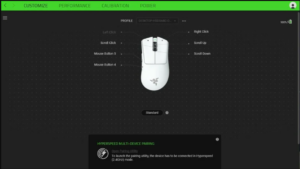
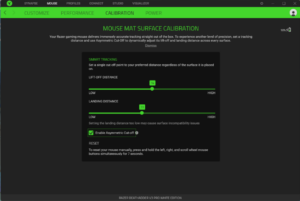
Battery Life The DeathAdder V3 Pro
Battery Life The DeathAdder V3 Pro
Razer claims the DeathAdder V3 Pro’s battery life at 90 hours is very decent for a wireless gaming mouse using a low latency 2.4GHz wireless Connection, especially a very light mouse. Dan Technology cuts the polling interval to just 0.25 milliseconds and, when combined with Razer’s HyperSpeed wireless connection, aims to reduce latency or response lag.
The higher polling rates come at a cost as they use the separately sold HyperPolling Wireless Dongle and cut the DeathAdder’s 90-hour battery life down to just 24 hours. It looks awkward depending on the USB port with the wireless dongle and the USB cable used, but it makes a real difference if you have the hardware to support it. Feeling the effects of higher polling rates like these requires a monitor with a high refresh rate.

Design DeathAdder V3 Pro
The new DeathAdder has made several ergonomic changes compared to the DeathAdder V2 Pro. It has been completely redesigned to be lighter, more tactile, and more ergonomic for all mouse grip styles. The Razer DeathAdder V3 Pro feels sturdy, even though it’s much lighter than the previous version. There’s no crunching sound if you shake the mouse, and the button clicks are very stable. That said, the bottom panel flexes with enough pressure, and you can move the side buttons if you press hard enough against the plastic side of the mouse. However, none of these minor issues pose a problem during regular use.
- Razer deathadder v3 pro weight
- Lowest Weight: 61.7g
- Carrying Weight: 61.7g
- Weight distribution: Centralized
Compared to the previous DeathAdder, the V2 Pro, at 88g, the V3 is a whopping 24g lighter. This significantly affects how the V3 feels when swiping your mousepad. Razer decided to do away with the RGB logo and use a smaller battery with 90 hours of power instead of 120 hours. This shouldn’t be a problem as 90 hours is still plenty and more than most wireless mice. At the front end of the mouse, there is a small LED, the DPI switch indicator, and the on/off display.
Razer DeathAdder V3 Pro button
You can reprogram almost all the Razer DeathAdder V3 Pro buttons, except for the buttons on the bottom of the mouse, which are used to turn the mouse on and off and toggle between the five CPI settings. In addition, one button must always be set as the primary click button. You can also select a Hypershift button to program a secondary set of inputs. The left and right click buttons use Razer’s 3rd Gen optical switches, rated for 90 million clicks. No side buttons on the right, so this gaming mouse won’t work if you’re left-handed.
Mouse wheel
The mouse wheel is covered in grippy, textured rubber and is easy to turn. The Razer DeathAdder V3 Pro scroll wheel is limited in functionality but precise and well-designed. There’s no L/R tilt scroll or free scroll functionality, which is standard for fast gaming mice, just the ability to click the scroll wheel. Each step of the scroll wheel also feels relatively smooth, making it easier to scroll the wheel quickly.
- Wheel Scroll: Notched Wheel
- Scroll Step Wheel: 24 Steps
- Scroll Wheel Tilt: NO
- Thumb Wheel: NO
- Thumb Wheel Step: Without Thumb Wheel
- Mouse feet
The mouse pad is 100% PTFE and feels great on any mouse pad; the Razer DeathAdder V3 Pro has a fantastic mouse foot with rounded edges. They glide effortlessly on hard and soft mousepads, which is well worth our price.

Razer DeathAdder V3 Pro vs. V2 Pro
The Razer DeathAdder V3 Pro continues Razer’s famous DeathAdder line. This mouse features several improvements over the Razer DeathAdder V2 Pro, including an updated sensor, the latest generation of Razer optical switches, and longer battery life. This version is also much lighter. However, it’s important to note that Razer has made changes to the shape of this version, and it feels very different in hand than previous DeathAdder models. This mouse has excellent gaming performance, similar to Razer’s other premium-priced flagship, the Razer Viper V2 Pro. The main difference between this mouse and the Viper V2 Pro is that it has a right-handed shape best suited for large hands and palm or claw grips. In contrast, the Viper V2 Pro has a symmetrical shape best suited to a broader range of hand sizes and claw or fingertip grips.
Price
The Razer DeathAdder V3 Pro is now available on the Razer website for US$149.99
Conclusion
The Razer DeathAdder V3 Pro is the best way to maximize your gameplay in FPS games like Valorant and CS; GO.
You can create a personalized gaming experience tailored to your needs and preferences by customizing buttons, lighting, DPI settings, and surface calibration. With the Razer Synapse 3 software, customizing your DeathAdder V3 Pro is easy and intuitive so that you can spend less time tinkering and more time gaming.
Frequently Asked Questions
Is the DeathAdder V3 better than the V2?
The newer DeathAdder V3 is significantly lighter and has a more flexible cable and slightly modified shape. It has also improved sensor performance and supports a higher maximum polling rate of 8000Hz. On the other hand, the older DeathAdder V2 has RGB lighting, which the V3 lacks.
Is the DeathAdder V2 Pro good for FPS?
The Razer DeathAdder V2 is an excellent FPS gaming mouse. Click latency is very low, and you can set your custom DPI settings to a wide range. All buttons are reprogrammable and comfortable enough to use for long gaming marathons.
Is there software for Razer DeathAdder?
Download and install Razer Synapse 3 to modify your Razer mouse settings, such as macros, key bindings, and other functions.
How do I install Razer mouse software?
Free online technical support at support.razer.com.
- Step 1: Make sure your Razer device is connected to the USB port of your computer.
- Step 2: Install Razer Synapse 3 when prompted or download the installer from razer.com/synapse.
- Step 3: Create your Razer ID or log into Razer Synapse 3 with an existing account.
Razer deathadder v3 pro weight
Razer DeathAdder V3 Pro Wireless Gaming Mouse: 64g Ultra – Lightweight Gen-3 Fast Optical Switch – 30K Pro Focus Optical Sensor – HyperSpeed Wireless – 5 Programmable Buttons – 90 Hour Battery – White.
Is DeathAdder V3 Pro suitable for small hands?
The Razer DeathAdder V3 Pro is an excellent FPS gaming mouse. It is very light and feels very well-built. For right-handed players, the ergonomics are comfortable, although they are best suited for large hands.