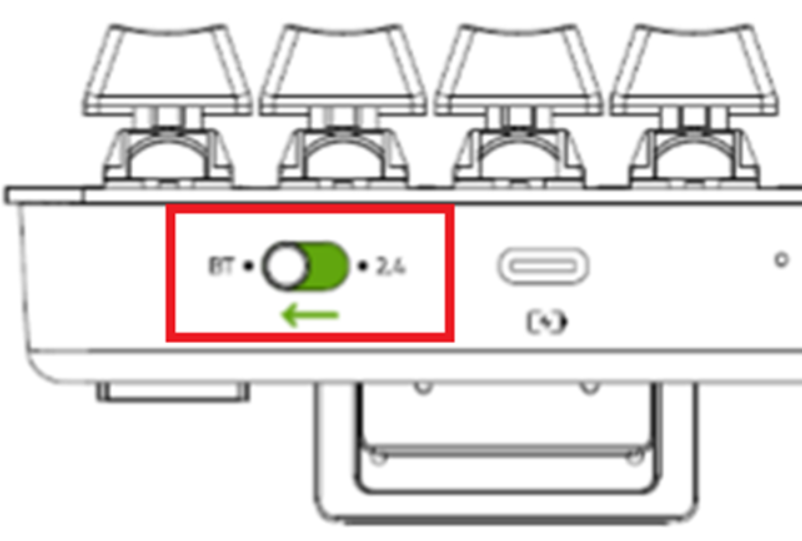Razer Basilisk X Hyperspeed Review, Software, Wireless

Razer Basilisk X Hyperspeed Review
Razerthink – Razer joins the Basilisk family of high-performance gaming mice with the Razer Basilisk X Hyperspeed. This Razer basilisk x hyperspeed mouse mimics some of the original Basilisk designs, turns it into a wireless version, and reduces the price to $59. The Razer Basilisk X Hyperspeed has a dual-mode wireless connection with a 2.4GHz or Bluetooth (LE).
The Razer Basilisk X Hyperspeed takes the shape of the original Basilisk, with a sweeping thumb grip, angled front design, and sloping surface. But, it made some changes. First, it’s simpler and has a more basic grip design. The left side has two thumb buttons. The notched scroll wheel has no special adjustments. There’s no RGB, and the DPI switch only has one light. It also uses Razer’s mechanical switches, rated for 50 million clicks.

Design
The mouse Razer Basilisk X HyperSpeed measures 130mm x 60mm x 42mm and weighs 83g without its AA battery, but the battery will easily bump it up to a little over 100g. The armrest comes off to reveal the bay for the battery and a small USB dongle. It’s a shame Razer didn’t include a custom weight, as there’s so little space available.
There’s room to customize the DPI settings and buttons using Razer Synapse. However, given the limited number of buttons, we find it easiest to leave the bindings at their default. Below that, the Razer 5G Advanced optical sensor offers 16,000 DPI and tracking at speeds up to 450 IPS and acceleration up to 40G.
That’s when we get into how the Mouse performs. Simply put, it’s impressive. The Razer Basilisk X Hyperspeed, except with non-RGB lighting, looks identical to the Razer Basilisk Ultimate. It also doesn’t display the sniper button on the left side of the mouse. It has the same right-handed ergonomic design as the thumb rest.

Performance
The Razer Basilisk X Hyperspeed offers the high-end tracking performance you’d expect from a quality gaming mouse, with capabilities that match elite gamers’ twitch reflex. The 2.4GHz wireless available for the Mouse offers no noticeable latency in our experience, and that was when gaming at over 100 frames per second.
The mouse also exits sleep mode from clicks and gestures, making it easier to avoid shooting NPCs right in the face after a long conversation. Through all that gameplay, the battery isn’t an issue. Razer claims the Mouse can run up to 285 hours using a HyperSpeed Wireless connection and 450 hours using Bluetooth (LE), all from a single AA battery. We haven’t played that long, nor has the battery drained more than a few percentage points.
Gaming isn’t the whole story with the Mouse. The Bluetooth connection makes this mouse usable on the go too. We’ve used it for a bit of work, pairing it with a laptop using Bluetooth. Tracking fluency is reduced, but it’s convenient to leave the USB dongle plugged into our gaming PC at home and still be able to use the Razer Basilisk X Hyperspeed elsewhere.
Performance in Games.
Razer Basilisk X HyperSpeed also feels similar to Basilisk V2 when I play games. That’s a dirty little secret for gaming mouse specs: most people won’t notice a significant difference between the different models. While gaming, the Razer Basilisk X never had difficulty aiming at the target. Tracking is consistent whether we make minor adjustments to keep distant targets in our sight or rotate to fire up enemies approaching from behind us.
If you don’t use the side buttons often, losing the five programmable inputs between the Basilisk V2 and Basilisk X HyperSpeed isn’t too much of a bummer. The same goes for Razer Hypershift, which effectively doubles the number of programmable buttons by switching between profiles. I am delighted with the controls available in Basilisk X HyperSpeed.
The mouse worked fine in the titular 3.4 GHz HyperSpeed wireless mode, and I didn’t notice any missing, delayed, or erroneous inputs. Basilisk X HyperSpeed performs as well as Basilisk V2 in competitive shooters like Valorant.

Razer Basilisk X HyperSpeed Specifications
Sensor Type: Optical
Sensor Model: Razer 5G
Sensitivity: Up to 16,000 CPI
Polling Rates: 125, 500, or 1,000 Hz
Programmable Button: 6
Zone and LED Color: None
Connectivity: 2.4 GHz via USB Type-A or Bluetooth Low Energy (BLE)
Measurements (LxWxH): 5.11 x 2.36 x 1.65 inches (12.98 x 6 x 4.19 cm)
Weight: 2.9 ounces (82.21g)
Razer Basilisk X Hyperspeed Wireless
The Razer Basilisk X Hyperspeed is a wireless dedicated mouse that can be used via Bluetooth or with the included USB receiver. Unfortunately, it has no built-in rechargeable battery and uses one AA battery. Razer claims a single AA battery will last 450 hours on Bluetooth or 285 hours when using a USB receiver, though we have yet to test that.
- Maximum Paired Devices: 2
- Bluetooth: Yes
- Recipient: Yes
- Battery type: 1xAA
- Use While Charging: No (Battery is disposable)
- On/Off Activation: Auto Off And On / Off Switch
- Recipient Extension: NO
- Battery Indicator: Yes
Razer Basilisk X Hyperspeed wireless vs. (mouse competitors)
The Razer Basilisk X Hyperspeed is the Razer Basilisk Ultimate and the wireless version of the Razer Basilisk series, which is at the bottom. Unlike its siblings, the Razer Basilisk X Hyperspeed doesn’t have a sniper button, and unlike its more expensive versions, it’s not wired and powered by a single AA battery. But it’s still a very capable mouse, especially for gaming, and the price is arguably very affordable.
The 2.4GHz wireless available for the Razer Basilisk X Hyperspeed offered no absolute latency in our experience, and that was when gaming at above 100 frames per second. The mouse also comes out of sleep mode from clicks and gestures, making it easier to avoid shooting NPCs in the face after a long conversation.
Judging by Razer’s claims about the battery, you will be confident to run out of battery life anytime soon. The Razer Basilisk X Hyperspeed can work up to 285 hours using a HyperSpeed Wireless connection and 450 hours using Bluetooth (LE), all from a single AA battery. We last played that long ago, and the battery drained a few percent.
Both are dedicated wireless gaming mice compared to Razer Basilisk X Hyperspeed and Razer DeathAdder V2 X Hyperspeed. The Basilisk X has a more ergonomic shape and armrest. It has a more comprehensive CPI range and a more precisely adjustable CPI. On the other hand, the DeathAdder V2 X has a better quality mouse pad with rounded edges, lower lift distance, and two CPI toggle buttons on its left click edge. Also, there’s no RGB lighting and no side handles.
Razer Basilisk X Hyperspeed Review latency
The Razer Basilisk X Hyperspeed wireless is a wireless mouse that connects via a 2.4GHz USB Type-A dongle powered by Razer’s HyperSpeed wireless technology, which Razer claims has better low click latency than competing products. But remember, you can also connect via Bluetooth Low Energy.
A mouse with low click latency is essential for gaming; a mouse with high latency can make a subtle difference in gaming. Especially in competitive online games, having a low-latency mouse can give you an edge over your opponents if they have a high-latency mouse.
The Razer Basilisk X Hyperspeed has excellent click latency when connected to its USB receiver. However, click latency is noticeably higher and less consistent when connected via Bluetooth. However, this is normal, and Bluetooth connection is not recommended for gaming, let alone for playing FPS games.
When you want to press a button, click on your mouse, and you want it to be as realistic as possible, which means a more responsive experience. Suitable values for click latency are <15 ms and Significant difference: >15 ms.
And the click latency of the Razer Basilisk X Hyperspeed is at the Receiver value of 3.6 ms, which is perfect for playing games. Still, the click latency of the Bluetooth Razer Basilisk X Hyperspeed is at a value of 10.4 ms. Good enough for playing non-competitive games but not recommended for competitive games with Bluetooth on the Razer Basilisk X Hyperspeed Mouse.
Razer Basilisk X Hyperspeed Bluetooth pairing instructions.
Razer Basilisk X Hyperspeed has a dual wireless mode with a 2.4GHz connection or Bluetooth (LE); you could use Bluetooth Connection while traveling, not for playing games.
Below are instructions for using Bluetooth on the Razer Basilisk X Hyperspeed wireless
- Ensure that your computer or device has Bluetooth capability and is turned on.
- Make sure the mouse is in pairing mode. To enter pairing mode, turn off the mouse, then press and hold the Bluetooth pairing button at the bottom. The LED indicator should start blinking to indicate that it is in pairing mode.
- On your computer or device, go to the Bluetooth settings menu. Enable Bluetooth discovery or search for new devices. The exact steps may vary depending on your operating system.
- Wait for your computer or device to detect the Razer Basilisk X Hyperspeed mouse. It should appear as an available device in the list.
- Select the Razer Basilisk X Hyperspeed mouse to initiate the pairing process.
- Follow any additional on-screen prompts or instructions provided by your computer or device.
- Once the pairing is successful, the LED indicator on the mouse should stop blinking and remain solid.
- Test the mouse to ensure it is working correctly via Bluetooth.
Note: It’s essential to remember that the Razer Basilisk X Hyperspeed mouse supports wireless 2.4GHz HyperSpeed and Bluetooth connectivity. If you prefer the lowest latency and optimal performance, using the wireless 2.4GHz HyperSpeed connection is recommended instead of Bluetooth.
Razer Basilisk x Hyperspeed software
The first thing you need to know is Razer software lets you configure and customize your Razer gaming peripheral settings, including mouse, keyboard, headset, and more. You can adjust parameters such as sensitivity, key assignments, lighting effects, and macros. Razer’s software offers cloud integration, allowing you to store your settings and profiles in the cloud. This allows you to access personalized configurations from different devices and ensures a consistent experience.
Razer’s software provides a feature to assign macros to specific keys or buttons. Macros let you automate repetitive tasks or execute complex commands with a single tap, increasing your game efficiency. And also, you can personalize the lighting effects of Razer peripherals that support RGB. It offers a variety of options, including color adjustments, dynamic lighting presets, and effects synced across multiple devices.
Razer’s software lets you create and manage multiple profiles for different game scenarios or applications. You can easily save and switch between profiles, ensuring your peripherals are optimized for a particular game or task.
Heatmap and Analytics:
Some Razer software provides analytics features that track gaming habits, offering insight into mouse usage, click patterns, and other metrics. The heat map visualizes your actions and helps you analyze and improve your performance.
Firmware Update:
Razer software often includes a feature to check for and install firmware updates for your Razer device. Firmware updates can bring performance improvements, bug fixes, and new features to your peripherals.
Chroma Integration:
Razer software is integrated with Chroma, Razer’s RGB lighting ecosystem. This allows you to sync lighting effects across multiple Razer Chroma-enabled devices, creating immersive and coordinated lighting setups.
Games Integration:
Razer software may have game-specific integrations, providing additional functionality or customization options for supported games. This can include game-specific profiles, lighting effects related to in-game events, and more.
Community Features:
Razer software may offer community-based features, such as sharing and downloading lighting profiles and presets created by other Razer users. This allows you to find and take advantage of configurations adapted to a particular game or playing style.
And remember Hypershift Mode:
Activate Hypershift mode to unlock additional vital functions. Holding down an assigned button allows you to access a secondary set of functions assigned to other buttons, effectively doubling the customization options.
NOTE: It is recommended to check for the latest version of the software on the Razer website to ensure you have the most up-to-date features and bug fixes for your Razer Gear.
To download the Razer Basilisk X Hyperspeed software, please follow these steps:
- Visit the official Razer website (www.razer.com) using a web browser.
- Navigate to the “Support” section of the website.
- In the search bar or support page, type “Razer Basilisk X Hyperspeed” and select the appropriate product.
- On the product page, look for the “Downloads” or “Software” section.
- Click on the download link for the Razer Basilisk X Hyperspeed software.
- Review the system requirements and ensure that your computer meets them.
- Click the “Download” button to start the download.
- Save the software installer file to a location on your computer.
- Once the download is complete, locate the installer file and double-click on it to run the installation.
- Follow the on-screen instructions to install the Razer Basilisk X Hyperspeed software.
Here’s a step-by-step guide to help you install the Razer Basilisk X Hyperspeed Drivers.
- After downloading the official Razer Software on the web ( www.razer.com ), navigate to the installer file.
- Find the Installer File: After the download is complete, locate the downloaded file on your computer. By default, it is usually saved in the Downloads folder or the location you specified during the download.
- Run Installer: Double-click on the software installer file to run the installation process. If the operating system asks permission to run the file, click “Yes” or “Run” to continue.
- User Account Control (UAC) Requests: If you are using Windows, you may come across User Account Control (UAC) prompts asking permission to change your computer. Click “Yes” to continue.
- Welcome Screen: The installation wizard will launch and display a welcome screen. Read the information provided and click “Next” or “Continue” to continue.
- Software License Agreement: Review the software license agreement. If you agree to the terms, select the checkbox or click the appropriate button (e.g., “I agree,” “Accept”) and click “Next” or “Continue” to continue.
- Select Installation Location: Select the destination folder where you want to install the Razer Basilisk X Hyperspeed software. By default, it is usually set to the recommended location. If you prefer another folder, click “Browse” and navigate to the desired location. Click “Next” or “Continue” to continue.
- Select Additional Components (if any): The installation wizard may provide options to install additional components or software packages. Select the desired components by selecting the checkboxes. Click “Next” or “Continue” to continue.
- Start Installation: Review the installation settings and click “Install” or “Next” to start the installation process. The software will now be installed on your computer.
- Completing the Installation: A confirmation screen will be displayed once the installation is complete. Click “Finish” or “Close” to exit the installation wizard.
Razer Basilisk X Hyperspeed software is not working?
- Restart Your Computer: Sometimes, a simple restart can solve software-related problems. Restart your computer and see if the software starts working correctly.
- Update Software: Ensure you use the latest Razer Basilisk X Hyperspeed software version. Visit Razer’s official website and download the latest software version. Install it and see if the problem is resolved.
- Check System Requirements: Ensure that your computer meets the minimum system requirements for the Razer Basilisk X Hyperspeed software. Make sure your operating system is compatible and up to date.
- Disable Third-Party Software: Temporarily disable any other software that may conflict with the Razer Basilisk X Hyperspeed software. This includes antivirus programs, firewall software, and other peripheral management software. Restart your computer and check if the problem persists.
- Reinstall Software: Uninstall any existing Razer Basilisk X Hyperspeed software from your computer and reinstall it. Altogether remove all associated files and folders before reinstalling.
- Run as Administrator: Right-click on the Razer Basilisk X Hyperspeed software shortcut or executable file and select “Run as administrator.” This can help in solving permission-related issues.
- Check for Driver Updates: Make sure your mouse drivers are current. Visit the Razer website or use Razer Synapse software (if available) to check for driver updates specific to your Razer Basilisk X Hyperspeed mouse.
- Disable Startup Programs: Disable any unnecessary programs or applications that launch during startup. This program may interfere with the Razer Basilisk X Hyperspeed software. Use the Task Manager or System Configuration utilities to manage startup programs.
- Contact Razer Support: If the problem persists, consider contacting Razer Support for further assistance. They can provide specific troubleshooting steps or offer solutions based on your situation.
Battery life
The Mouse offers up to 285 hours when using a dongle connection (HyperSpeed) or 450 hours when using Bluetooth with a single AA battery. The mouse didn’t turn off on me after about 30 hours of use.
Razer doesn’t make it easy to check the remaining cost of the Basilisk X HyperSpeed. There’s no indicator on the mouse itself, and Razer’s Synapse software only has a small battery icon in the upper-right corner of each settings panel. So far, the icon shows that my review unit’s battery is running low after about 30 hours of use.

Price
The Mouse hyperspeed is now available on the Razer website for €69.99
Overall
The Razer basilisk x hyperspeed uses Razer’s latest generation technology, is the only member of the lineup that doesn’t offer a wired connection and significantly lower costs than its peers, and the mouse costs just $60;
Basilisk X HyperSpeed doesn’t feel inferior at all to Basilisk V2. People who rely on some features of Basilisk X HyperSpeed that are missing sensitivity higher than 16,000 CPI and more programmable buttons should opt for Basilisk V2. However, the rest will be fine with Basilisk X HyperSpeed and save $20 in the process.
Frequently Asked Questions
Is Basilisk X HyperSpeed good for fps?
The Razer Basilisk X Hyperspeed is perfect for FPS games, even though it’s pretty heavy, and you won’t be able to react that fast in games. Nonetheless, it has low click latency and an ergonomic shape that fits all grip types and hand sizes—a good price-to-performance ratio.
Is the Razer Basilisk X HyperSpeed durable?
For gaming, using the Razer HyperSpeed Wireless allows you to take advantage of its blazing-fast performance of up to 285 hours. The switch is rated for up to 50 million clicks—ideal for extensive gaming.
Is the Razer Basilisk X HyperSpeed quiet?
I have a few mice to compare. I found them quiet, but not relatively, at a lower pitch than my Razer mouse. Basilisk X Hyperspeed leans towards the quiet side for the left button… see more. I’d say it’s pretty quiet, but not relatively, at a slightly lower pitch than my Razer mouse.
Which is better, basilisk or Viper?
The Razer Viper is a better mouse than the Razer Basilisk X HyperSpeed, but the Basilisk X HyperSpeed may be a better choice if you’re right-handed and prefer a palm grip. The Viper has an ambidextrous design that feels lighter, has lower click latencies, and has better cables. However, this is the Razer Basilisk X HyperSpeed series Basiliks at its lowest end.
Is Razer Basilisk suitable for drag-clicking?
Yes, that’s right, this mouse can attract clicks.